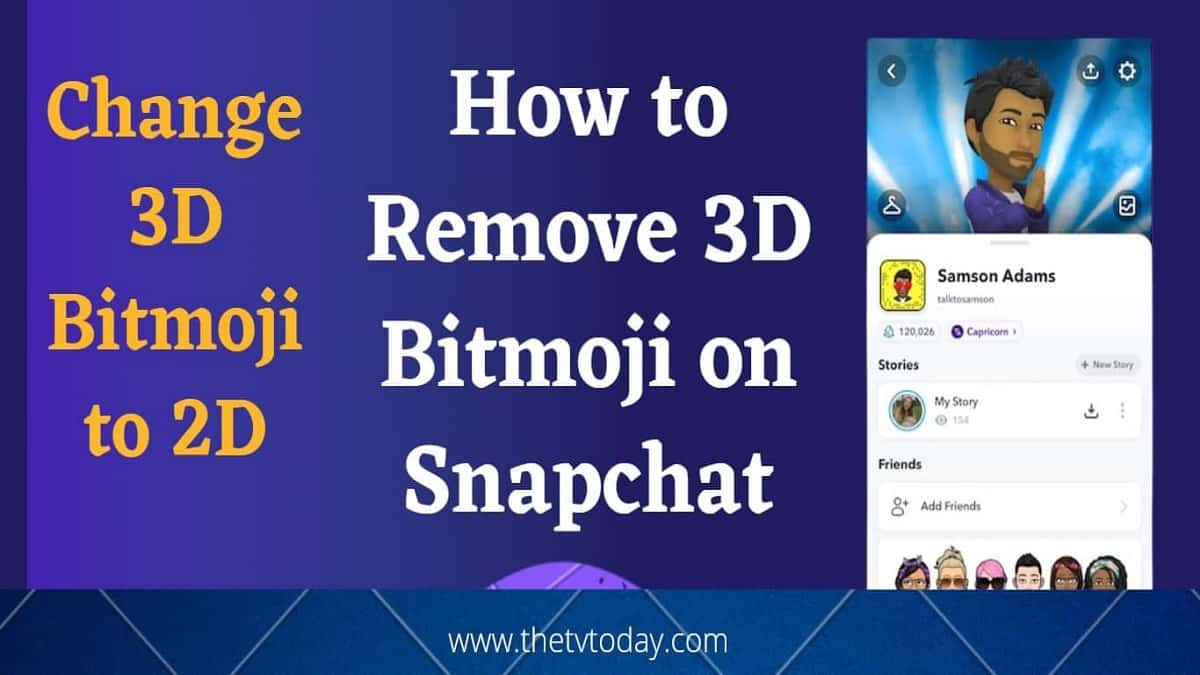If you are searching for how to remove 3D Bitmoji on Snapchat then you are at the right place. The short answer to your question is this:
To remove your 3D Bitmoji on Snapchat you have to unlink your 3D Bitmoji selfie. To do so you have to open your Snapchat app. Now tap on the profile icon. Scroll down and go to the Bitmoji option. Now tap on the unlink Bitmoji option at the bottom. Your 3D Bitmoji will be removed.
Step by step process is given in the upcoming section.
Snapchat is a popular social media app that lets you send and receive photos, videos, and messages with your friends. One of the features that Snapchat offers is the ability to create and customize your own 3D Bitmoji, which is an animated avatar that looks like you.
But what if you want to remove your 3D Bitmoji from Snapchat? Maybe you don’t like how it looks, or you want to change it to 2D Bitmoji.
In this article, we will show you a step by step process to remove 3D Bitmoji on Snapchat on Android and iPhone. Whether you want to delete it permanently or just hide it temporarily, we have got you covered.
We will also show you how to change 3D Bitmoji on Snapchat to 2D. So read on to find out how to remove 3D Bitmoji on Snapchat and enjoy a more personalized experience on the app.
What is 3D Bitmoji on Snapchat?
3D Bitmoji on Snapchat is a feature that allows users to create and customize their own 3D avatar. You can use your 3D Bitmoji to express yourself in different ways, such as dancing, playing games, or posing for selfies.
These avatars can then be used in various Snapchat features, such as filters and lenses, to add a personalized touch to snaps and chats.
The 3D Bitmoji can also be added to the Snap Map, allowing friends to see where you are in real time with your personalized avatar. The previous version of the Snapchat app had 2D Bitmoji but the latest version has only 3D Bitmoji.
There are 2 types of Bitmojis on Snapchat.
What are the two types of Bitmojis?
The two types of Bitmojis are Bitmoji Classic and Bitmoji Deluxe. Bitmoji Classic is the original version of Bitmoji that features a more cartoonish and simplistic style, while Bitmoji Deluxe offers more customization options for users, including additional hairstyles, facial features, and accessories.
How to get 3D Bitmoji on Snapchat?
To get a 3D Bitmoji on Snapchat, first create or edit your Bitmoji in the app. Then, go to the Snapchat camera screen and tap on the smiley face icon. Swipe left until you see your Bitmoji avatar and tap on it to access the 3D version.
Why can’t I change my Bitmoji type?
There could be several reasons why you are unable to change your Bitmoji type:
- Your Bitmoji account may be linked to a different email or social media account that you are not currently logged into.
- You may not have the latest version of the Bitmoji app or Snapchat app installed on your device.
- There may be a temporary issue with the Bitmoji servers that is preventing you from making changes to your avatar.
- You may have reached the maximum number of changes allowed for your Bitmoji avatar.
- The latest version of Snapchat does not allow changing the Bitmoji type from 3D to 2D. But In this article, you will find the way how you can change 3D Bitmoji on Snapchat to 2D.
How to Remove 3D Bitmoji on Snapchat
To remove 3D Bitmoji from your profile you have to unlink the Bitmoji from your Snapchat account. By unlinking the Bitmoji, your 3D Bitmoji avatar will be removed from your account.
To Remove 3D Bitmoji on Snapchat, follow these steps:
Step 1: Open the Snapchat app.
Step 2: Go to your profile by tapping on the profile icon.
Step 3: Tap on the gear icon in the top right corner to access your settings.
Step 4: Scroll down to the “Bitmoji” section and tap on it.
Step 5: Tap on “Unlink My Bitmoji” at the bottom of the screen.
Step 6: Confirm that you want to unlink your Bitmoji by tapping “Yes“.
After following these steps your 3D Bitmoji will now be unlinked and removed from your Snapchat account.
Video on How to Remove 3D Bitmoji on Snapchat
Can You Change 3D Bitmoji Back to 2D?
Directly, it is not possible to change your Bitmoji back to 2D once Snapchat is updated to the latest version. In the latest version of Snapchat, the Bitmoji is by default in 3D. There are options available to edit and customize your 3D Bitmoji avatar but there is no option to make your Bitmoji 2D.
However, you can make your 2D Bitmoji in an alternate way. We have to change the version of the Snapchat app.
Also Read: How to Know If Someone Blocked You on Truecaller Without Calling
How to change 3D Bitmoji on Snapchat to 2D
Although the 3D Bitmoji avatar is a very good feature of Snapchat, it is not liked by everyone. Some people hate the 3D Bitmoji and want to go back to old Bitmoji avatar on Snapchat. So people usually search for these queries: How do I change my Bitmoji to classic 2023, How do I go back to classic Bitmoji, How do I change my Bitmoji version?
We have a solution for this. You can change your 3D Bitmoji on Snapchat to 2D by using an older version of Snapchat.
Here are the steps to change 3D Bitmoji to 2D on Snapchat.
- Log out of your Snapchat account and uninstall the app.
- Download the older version of the Snapchat app from here: https://androidapksfree.com/Snapchat/com-Snapchat-android/download-old/Snapchat-11-79-0-34-apk/
- Install this older version of the app and open it.
- login to your Snapchat account.
- Tap the Profile icon on the top-left corner
- Scroll to find ‘Bitmoji’ and then select ‘Create My Avatar’
- Your 2D Bitmoji will be created.
How to get rid of 3D Bitmoji selfie
How do I Remove Snapchat’s 3D Bitmoji Selfie?
In the latest version of Snapchat, the 3D Bitmoji is by default. So if you don’t like the 3D Bitmoji selfie and want to completely get rid of it, then it is not possible because there is no option to delete or remove 3D Bitmoji permanently from a Snapchat profile. What you can do instead is, you can unlink your 3D Bitmoji from your Snapchat profile.
However, after unlinking the Bitmoji 3D selfie from the Snapchat account, your current 3D Bitmoji Selfie resets to a generic 3D Bitmoji Selfie which is created by Snapchat by default.
Other than removing Bitmoji 3D selfie, you can also edit and customize it.
Also Read: How to Check Bluetooth Version of My Phone?
How to Edit 3D Bitmoji on Snapchat
You can edit your 3D Bitmoji avatar easily on Snapchat using your Android phone or iPhone. You can change the dress, hairstyle, skin color, pose, background, etc and customize it completely.
To edit your 3D Bitmoji on Snapchat, follow these steps:
- Open the Snapchat app on your phone.
- Log in to your Snapchat account.
- Go to your profile by tapping on your Bitmoji avatar icon at the top left corner.
- Tap on your 3D Bitmoji avatar to get options to edit or customize it.
- Tap on the edit avatar option to make changes to your 3D Bitmoji, such as changing the hairstyle or outfit.
- Once you’re done editing, tap on “Save Changes.”
Your edited 3D Bitmoji will now be saved to your Snapchat account and can be used in your snaps and stories.
You can also use the Bitmoji app to edit your 3D Bitmoji and make changes to its appearance before importing it into Snapchat.
Also Read: How to Delete Wattpad Account Permanently
Wrapping up removing 3D Bitmoji on Snapchat
Removing your 3D Bitmoji on Snapchat is very easy. To do this you have to go to your Snapchat app, tap on the profile, tap on the Bitmoji option, and at last tap on the unlink Bitmoji option from the bottom. The step-by-step guide on how to remove 3D Bitmoji on Snapchat is already given.
Along with removing 3D Bitmoji, you can also change your 3D Bitmoji avatar to 2D easily. You only need to do is to change your Snapchat app version. You can follow the steps given above for how to change 3D Bitmoji on Snapchat to 2D.
Other than this you can edit your 3D Bitmoji avatar and customize it according to your choice.